We’ve designed our portable displays to work seamlessly with just one cable. But when it comes to connecting to devices our monitors are compatible with, not all cables are created equal.
This guide breaks down everything you need to know about cables and power so you can set up with confidence.
.jpg)
Why an ‘espresso cable’?
espresso Displays are built to deliver power, video, data and touch through a single USB-C connection. This keeps things simple and ‘plug and play’ with your laptop. Not all USB-C cables can do this, many will carry power and data, but not video alone. So, not all USB-C cables will work with your espresso Display.
The same goes with power, while our displays will run with a specific power requirement, your laptop may also output at a certain level of power. While the vast majority of laptops will work via a single USB-C cable with espresso Displays, if you have mulyiple power adapters at work, it's good to have a breakdown of how your cables and power adapters can best work for you.
The Right Cable for Your espresso Display
- Minimum requirement: USB-C 3.1 Gen 1 (or higher). Not all
- Our recommendation: Always use the cable supplied with your espresso Display. It’s designed specifically for our devices and rigorously tested for reliability.
- Mini DisplayPort or HDMI: If your device requires you to use these connections, make sure you’re using espresso-approved cables to guarantee compatibility. Like the USB-C cables from espresso, we have designed every aspect of our displays to work seamlessly and with minimal fuss.
- NOTE: Our Mini DisplayPort & HDMI cables require a USB-A connection to provide power and touch functions.
Power Adapters for Your espresso Display
With so many power adapters on the market, each can behave differently. Some provide sufficient power for most devices, while some don’t.
- Power draw guide for espresso Displays:
- espresso Pro 17: Optimal power draw is 18W. To unlock maximum peak brightness, an additional power source will be required via the second USB-C port.
- espresso Pro 15: Power draw at 550 nits brightness is 13W. Power draw at 300 nits brightness is 9W.
- espresso Touch 15 and Touch 13: Power draw at 300 nits brightness is 7.5W.
- espresso Display 15 (non-touch): Power draw at 300 nits brightness is 7.5W.
- Power adapter tip: Use at least a 30W USB-C power supply to account for power shared with your laptop and other devices. Most power supplies will manage this but some are designed to provide less (like phone chargers).
- Avoid: Low-power adapters like Apple’s 20W iPhone charger may struggle to power your laptop and an external monitor. These won’t deliver enough power for reliable use when you're on the go.
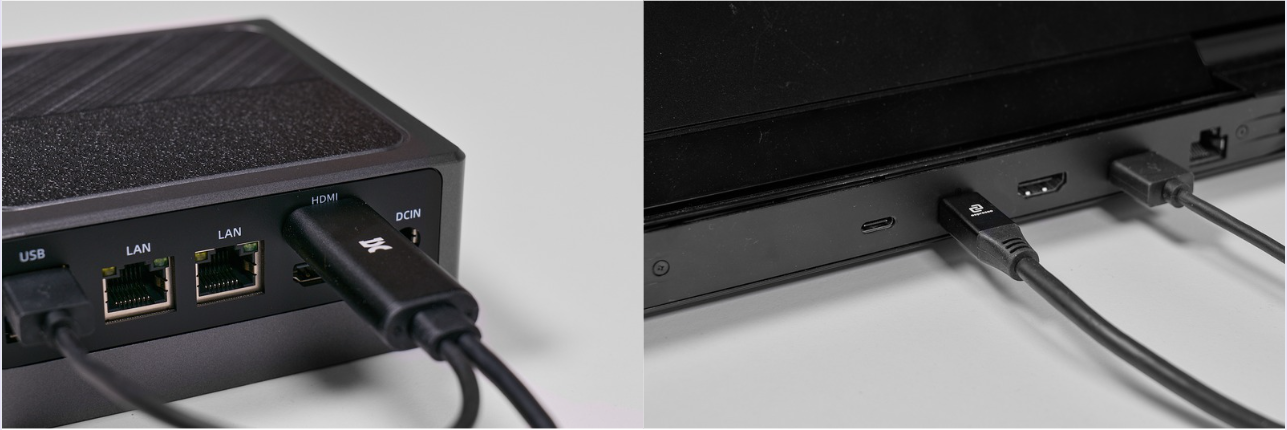
Third-Party Cables: Know What’s Compatible
You’ll see plenty of USB-C cables boasting specs like 8K at 60Hz, 100W charging, or Thunderbolt compatibility. Impressive as these sound, not all of them will play nicely with some devices. Our devices require a precise mix of power delivery and data throughput, which is why the best choice is always an espresso cable, or a proven USB-C 3.1 Gen 1 cable. So, our advice is to check, and test!
Quick Q&A
Q: Can I use any USB-C cable with my espresso Display?
A: No. Your cable must meet at least the USB-C 3.1 Gen 1 standard. We recommend always using espresso’s supplied cable for guaranteed compatibility.
Q: Why won’t my Apple 20W charger work?
A: It doesn’t deliver enough power to run the display reliably. A 30W charger or above is required.
Q: Do I need special cables for HDMI or Mini DisplayPort?
A: If you can’t use USB-C, yes, you need to use our adapter cables. To ensure full compatibility, use espresso-approved HDMI or Mini DisplayPort cables.
NOTE: Our Mini DisplayPort & HDMI cables require a USB-A connection to provide power and touch functions.


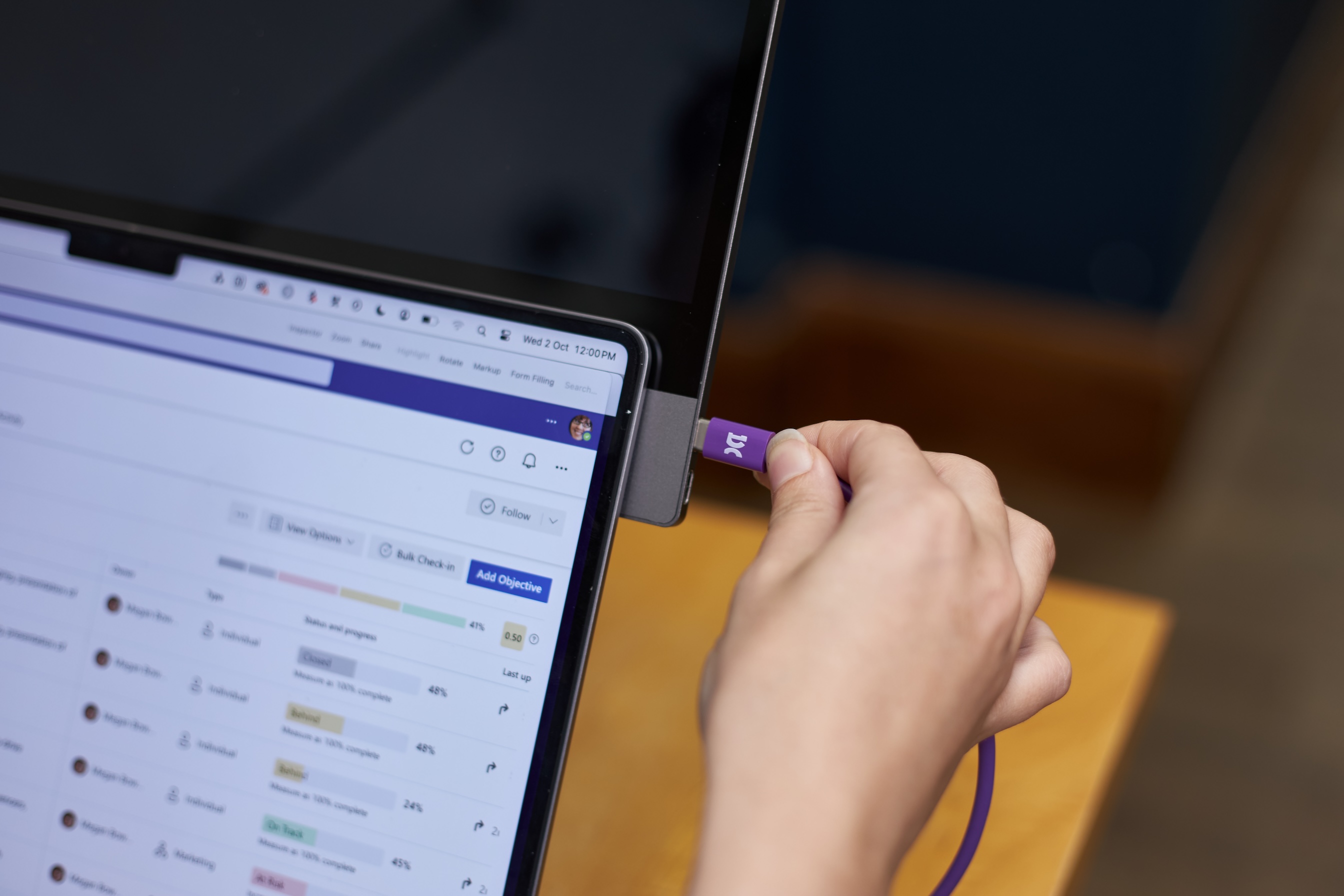
.png)

.png)
